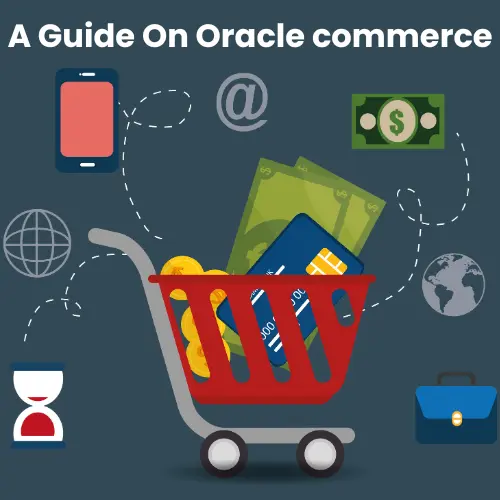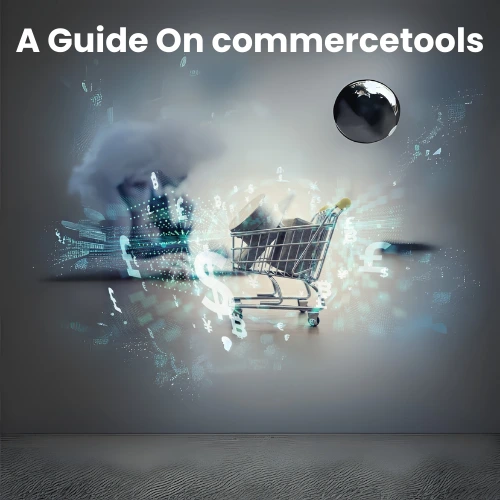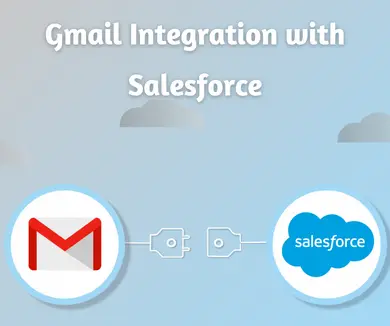Salesforce Gmail Integrations
Salesforce Gmail integrations refer to the seamless connection and synchronization between Salesforce and Gmail, allowing for enhanced productivity and streamlined workflows. Users can access Salesforce data and functionalities directly within their Gmail interface by integrating these two powerful platforms. This integration lets users view and manage Salesforce contacts, leads, and opportunities, track email interactions, and synchronize data between the two systems. This seamless integration between Salesforce and Gmail empowers users to efficiently manage their sales and customer relationships efficiently, ensuring a more cohesive and productive experience.
When it comes to identifying the biggest time-consuming activity for sales representatives, the answer is often unsurprising: email. However, the actual magnitude of time spent on email might catch you off guard. Studies estimate that approximately 28% of our daily work hours are dedicated to managing emails and Salesforce tasks. For salespeople who rely on Gmail for their business communications, a valuable integration is available to help alleviate this challenge. Let’s delve into an illustrative example to understand its usefulness.
Josh works as a sales representative for a multinational company. He uses Google Meet to talk to customers, but he schedules meetings with his manager on his Salesforce calendar. Josh struggles to keep track of two calendars, so he uses Salesforce’s Gmail integration to keep everything in one place
This also allows Josh to do the following directly in his Gmail:
- He creates Salesforce records like Leads, Opportunities, Accounts, Contacts, Records, etc., based on email.
- Associate email messages and one-time calendar events with multiple Salesforce contacts and other Salesforce records that accept tasks or email messages.
- Search for Salesforce records, including those based on custom objects.
How to integrate Gmail with Salesforce
Sounds good. Here’s how to get started:
Step 1: After logging into Salesforce, click the gear icon and select Setup. Search for and choose Gmail Integration and Sync in the Quick Find box. You can enable it here.
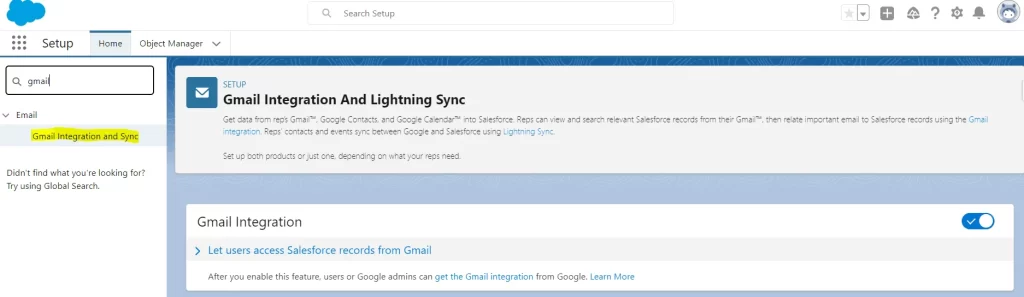
Step 2: Ensure to enable Lighting Sync for Einstein Activity Capture by following the steps outlined below. This integration will enhance your Salesforce experience and streamline activity tracking and synchronization.
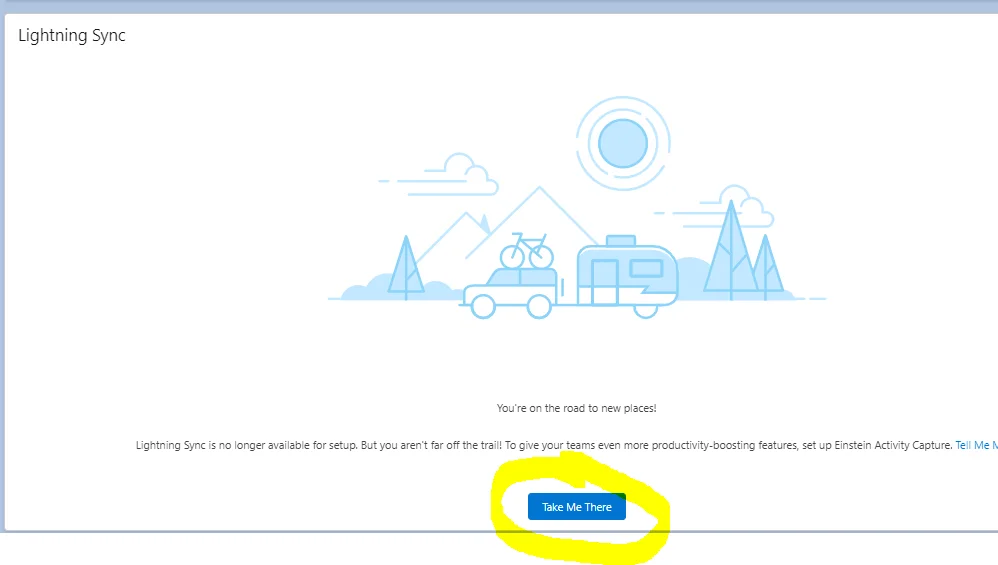
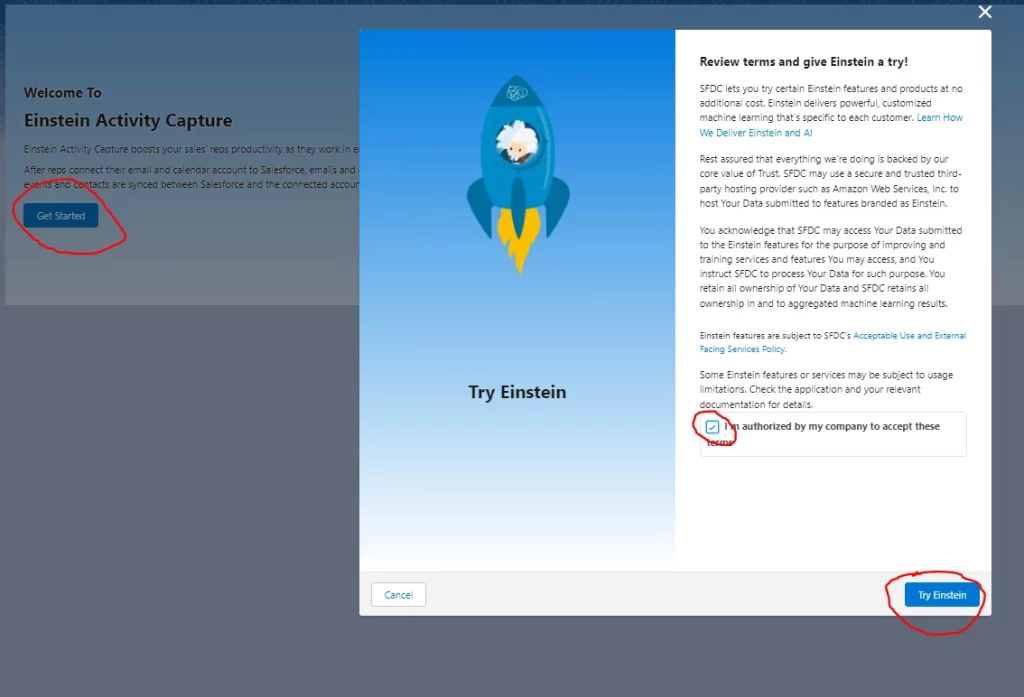
Step 3: Now, select the specific item you want to capture data and provide the corresponding name.
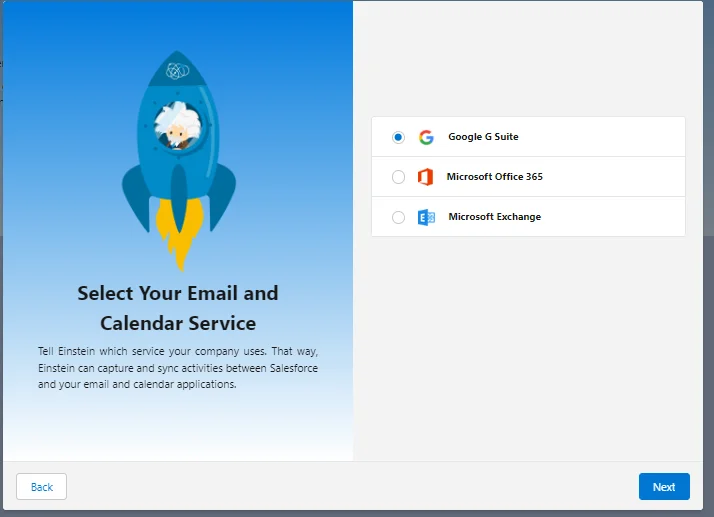
Step 4: Select the data flowing between the connected account and Salesforce. Although everything has been enabled, you can modify it according to your preferences.
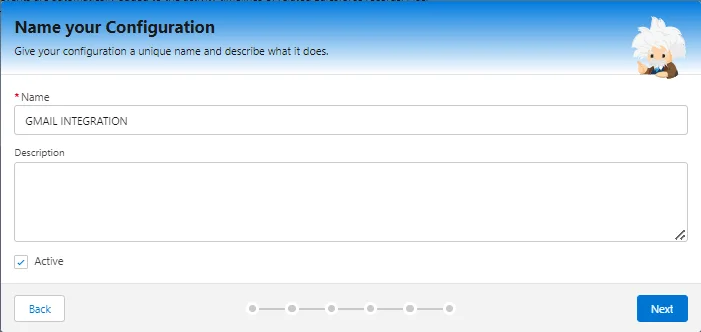
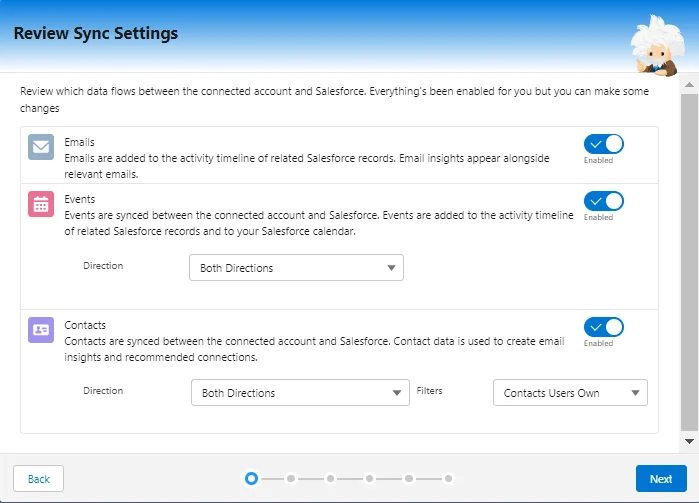
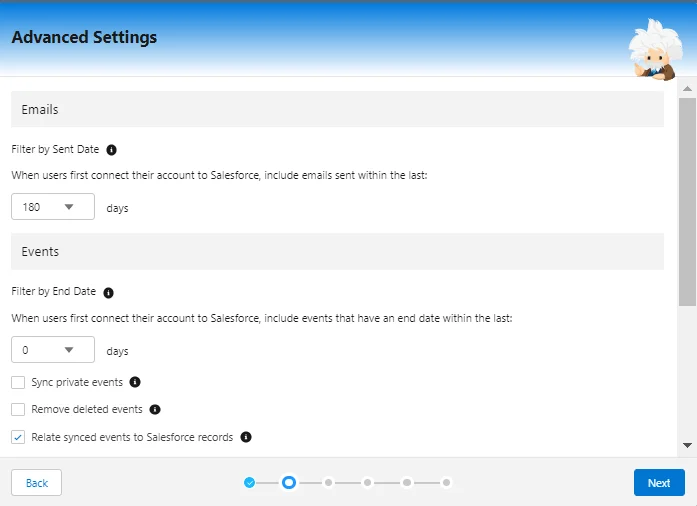
Step 5: Next, add the users and profiles to the configuration. Choose the specific individuals and user profiles to which the configuration will apply. Note that if you have disabled emails, events, or contacts, users with access to Inbox will not be available to add to the configuration.
Remember to exclude any specific email addresses as needed and configure the sharing settings according to your requirements.
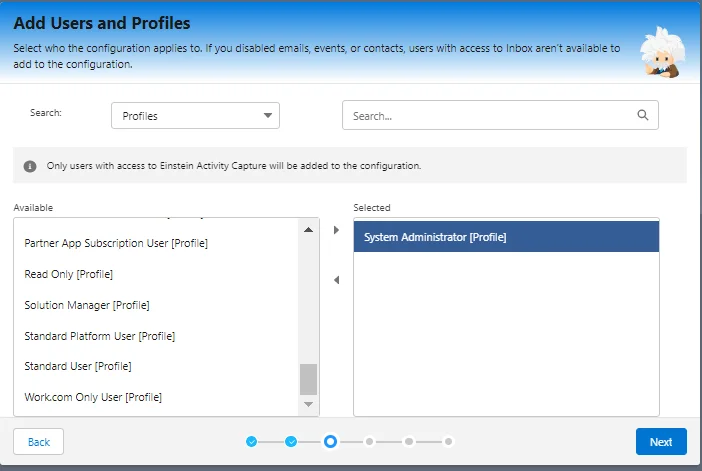
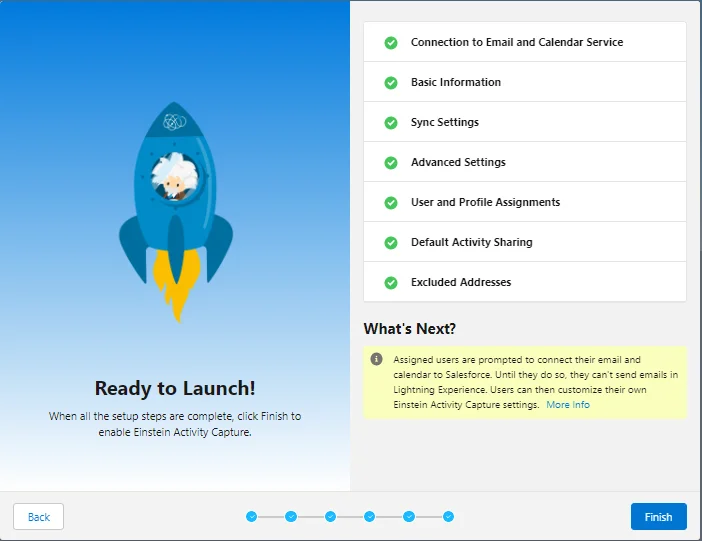
Congratulations on successfully setting up Einstein Capture! The next step is to log in to Salesforce from Gmail. To accomplish this, ensure that you have the Salesforce Extension added to your browser.
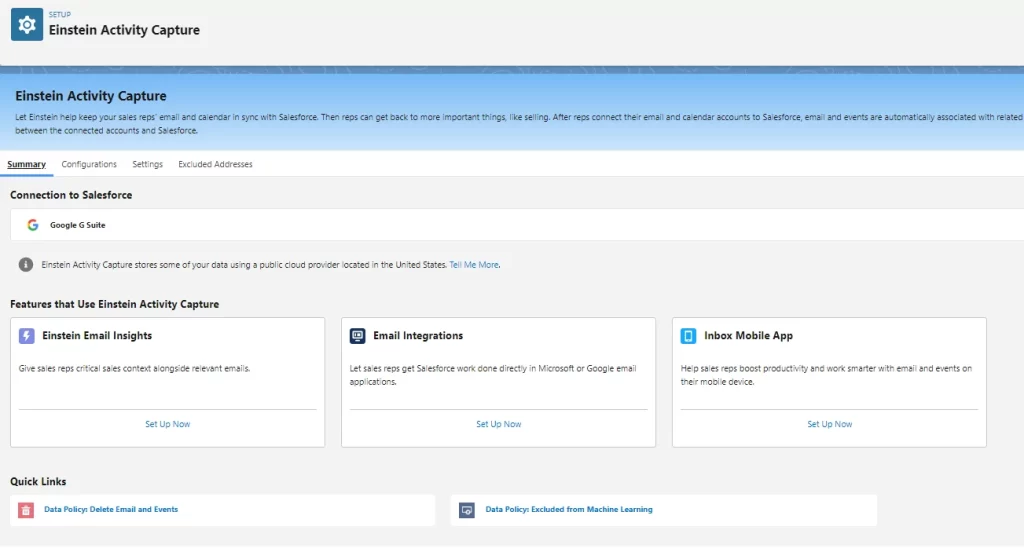
To use Salesforce from Gmail you must have Salesforce Extension added in your browser.
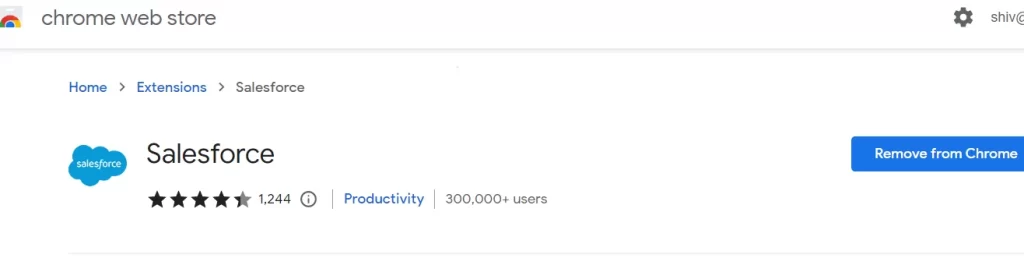
Once installed, you will notice the “Sign into Salesforce” option within your Gmail account, as illustrated below. Click on it, and a login window will appear where you can enter your Salesforce credentials.
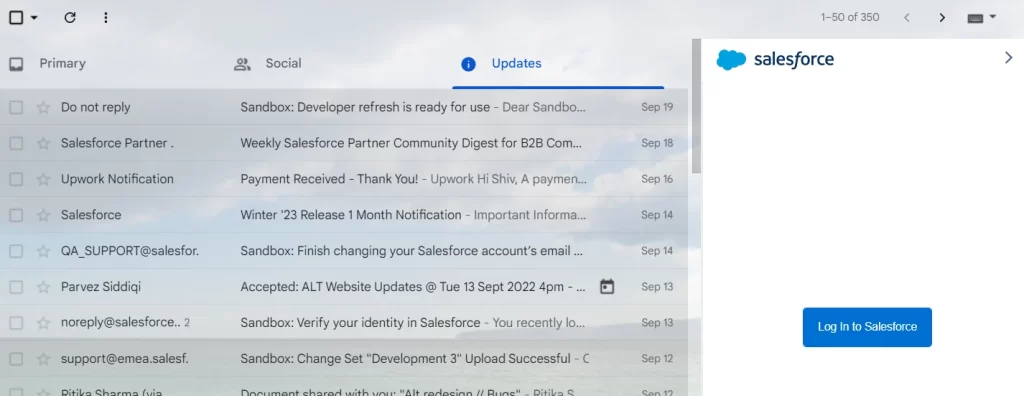
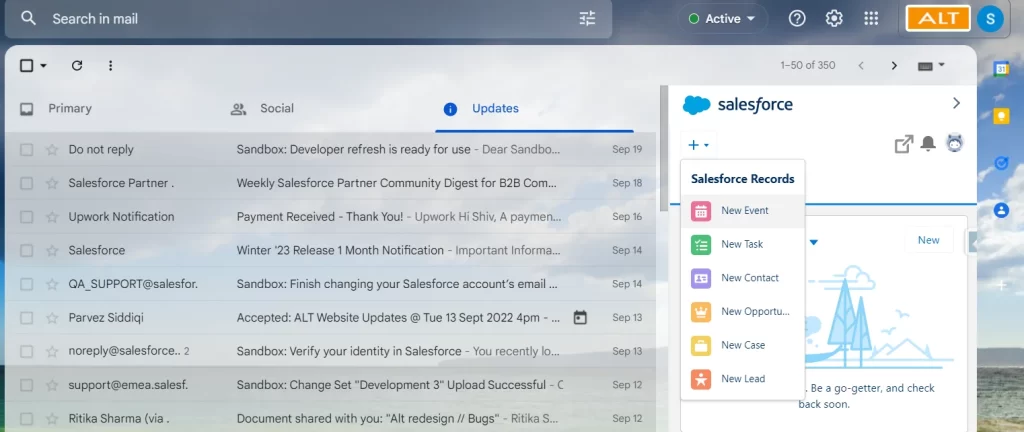
That’s all it takes to get started! Now, let’s explore some exciting ways to leverage this integration. You can create contacts, opportunities, leads, and cases from your Gmail screen. Additionally, you can create tasks associated with these objects and even schedule meetings, all within the convenience of your Gmail interface. Enjoy the enhanced productivity and seamless collaboration offered by this integration!